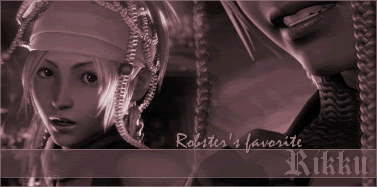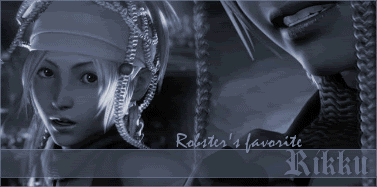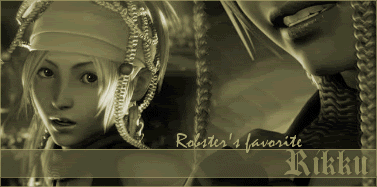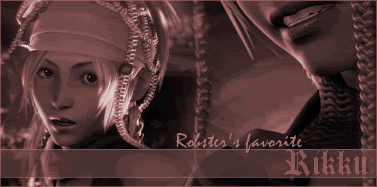Originally Posted by Spiffing Cheese
Load up Photoshop* - this is how I do it anyway. Load the image you want the flashing text to be on. Copy the image, then load Image Ready and open a new canvas. Paste the image. Go back to Photoshop and type in what you want to flash in and out. Then, click on the box icon and right click on your image. Change the opacity of the text to be lower, say, 20%. 10% can work too, but as the sig restrictions are too tight, I'd go with 20. Once you've done that, copy the image and return to Image Ready. Select 'layer' at the top of the screen, and click 'new layer'. Paste your image with the text with mild opacity. You need to repeat this process - go back to Photoshop and change the opacity to 40% (if you chose 10% to begin with, try 20% ), then copy it! Create your new layer on Image Ready and paste the image with the increased opacity. Continue this until you have reached 100% opacity.
Right - the next step is to do the animation part. There should be a window showing Animation/Image Map/Slice. If you can't see that window, you need to go to 'Window' at the top of the screen, and then make sure 'Animation' is checked. You should see a little box with a number '1'. To the right of the screen, there's a box with the layers you have, with little eyes in boxes to the left. Uncheck all of the ones except Layer 1. Then, going back to the Animation box, there is an icon that looks like a folder over piece of paper. Click it! It makes an identical copy of your frame. For that, you need to make it so Layer 2 is visible. Contine this until all of your layers are visible. If you want to reverse it so that the text fades out instead of in, make it so that the first frame has the highest Layer visible, the second has the next, etc.
You then need to change the amount of time each layer frame is shown on the Animation box. You should be done now! To save your image, save it like 'Save Optimized As...'.
*You can do the editing in Image Ready, but I prefer Photoshop.