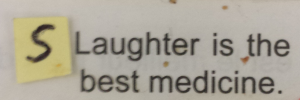http://www.abandongames.com/games.php?id=2838
That's the game I downloaded, but I can't get a decent window on it. If I use the full screen version, it's all squashed up at the top and the lines are only half there (literally, only the top half of each line is shown), or else I can Shift+Enter (or alt+enter, I forget) and have a smaller window that doesn't work once you start playing the game coz it's sheehite. Y'no.
Anyone know if there are any ways around the DOS thingy that makes old games not work on later versions of windows (XP for me)?




 Reply With Quote
Reply With Quote