Hey all! I would be really really really really really thankful if someone could give me some tips for making signatures. What I want to know is, what are some good ways of merging pictures side by side and making it look like one without using the Clone or Blur tool? Because both of those make the image look crappy. I've even tried putting the Clone tool down to liek size one to do each pixel seperately, but well you can guess what happened after that, I gave up because it took too long and it looked completely off. Any tips?
Any help would be greatly appreciated!



 Reply With Quote
Reply With Quote




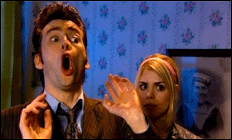
 What I meant was use it with px 20 or something, they merge together good like that.
What I meant was use it with px 20 or something, they merge together good like that.
