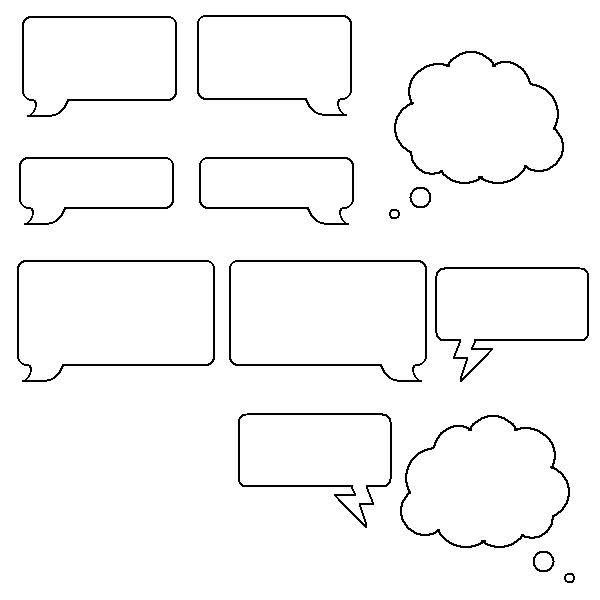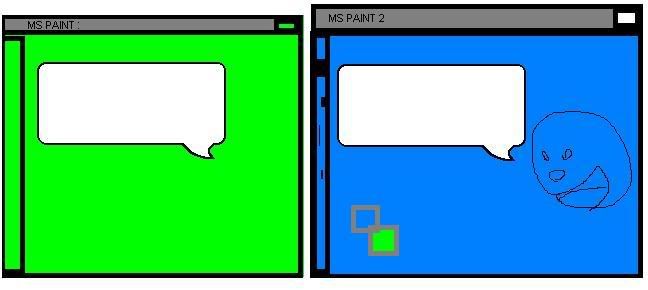OK, It seems alot of you people are wowed by people drawing in MS Paint. I can assure you that its not tough at all. It's just a matter of using the program to its fullest, and a few little tricks.
First things first, you'll have to sketch something out. Generally, this is tough. Use the bright green color and the pencil to rough sketch you concept. For the example I'm using my RP character the Sarge.
Next, in red make a go over your rough lines and make something thats a bit more finalized.
Now that we have our good copy, we can get rid of the green rough copy. To do this the easy way. Click on the eraser tool. Make your color boxes match the ones in the diagram. Now use the right mouse button to erase the green lines only. Easy huh?
Next you'll want to thicken your lines. This is really a style issue, but it does make you lines look better than just one thin line. So Copy your drawing. and paste it of to the side. Remove all the inside detail or anything that you dont want to be thick. Then simply overlay the lines on top of the original drawing. Make sure you have your copy and paste settings on trasparent and not solid.
Now we are really rolling along. Let's make these lines black. Select red in your top box and black as your under color. Once again use the right mouse button and the eraser tool. This time it will change your red line into a black one.
Coloring in is the next step, and you can be messy. Just make sure that white is the top color and the color you want to color with is on the bottom. Then use the right click eraser trick again. The black outline will not be affected.
Last you can go in a little closer and add any extra details that you may have left out in the first few steps and polish and holes in the outline.
And there you have it, one sexy MS paint Drawing. I'd love to see some stabs at trying this. If you have any questions feel free to ask me.


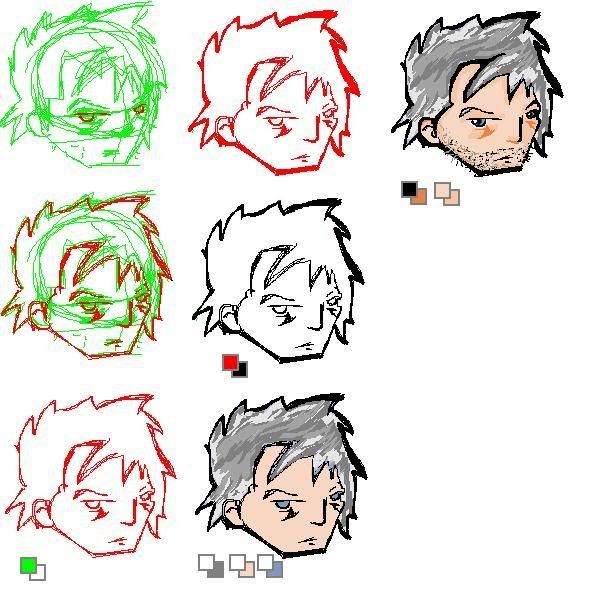

 Reply With Quote
Reply With Quote

 But if i ever get around to doin one, and it turns out decent, I'll have you to thank
But if i ever get around to doin one, and it turns out decent, I'll have you to thank