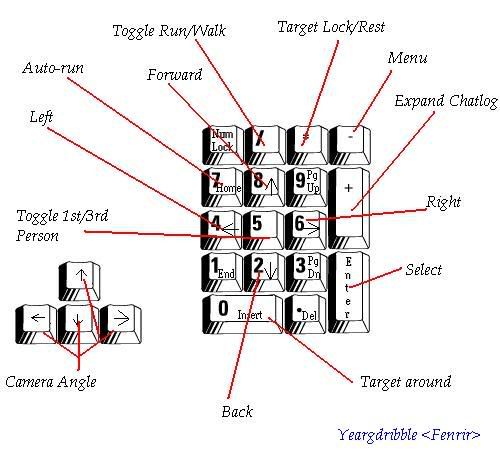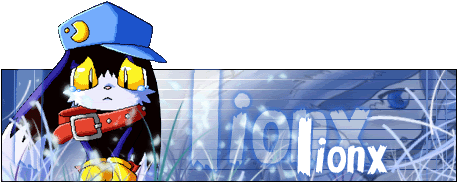Ok, my wife and I finally got back into the game...but dang..I forgot how clumsy and un-user friendly the controls were!!
Is there a way I can make character movement by using the W A D S and one click for everything? I hate the fact you have to press and hold CTRL or ALT in order to do anything...can't I make it so I can do W A S D without entering chat mode?



 Reply With Quote
Reply With Quote